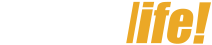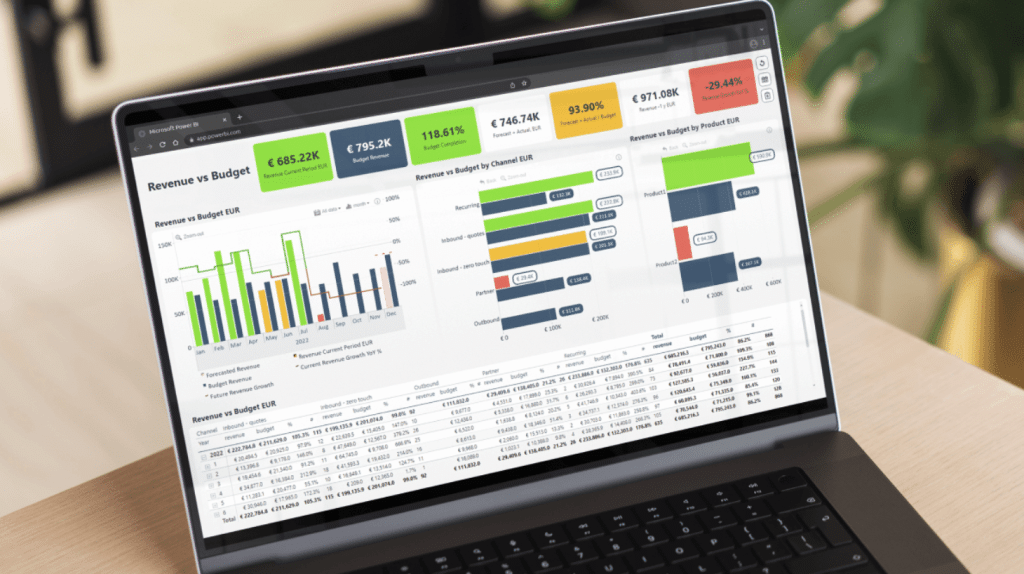Power BI is a powerful business intelligence tool that allows you to create interactive dashboards and reports from various data sources. Dashboards in Power BI provide a consolidated view of key metrics, trends, and insights, enabling users to make data-driven decisions. Here’s a step-by-step guide on creating a dashboard in Power BI.
- Connect to Data Sources: Start by connecting Power BI to your data sources. Power BI supports a wide range of data connections, including Excel files, databases, online services, and cloud platforms. You can import data or establish a direct connection to ensure real-time data updates.
- Import and Transform Data: Once connected, you can import and transform your data to make it suitable for analysis. Power Query, a data transformation tool in Power BI, allows you to clean, filter, reshape, and merge data from multiple sources. Apply data cleaning and transformation steps to ensure your data is accurate and organized.
- Create Visualizations: Power BI offers a variety of visualizations, such as charts, tables, maps, and gauges, to represent your data. Drag and drop the desired fields onto the canvas to create visualizations. Customize the appearance, formatting, and interactions of the visuals to make them visually appealing and intuitive.
- Design the Dashboard: Arrange the created visualizations on a blank canvas to design your dashboard. Consider the layout, size, and positioning of the visuals to optimize the user experience. Utilize features like grids, alignment guides, and snap-to-grid functionality to ensure a clean and organized layout.
- Apply Interactivity: Power BI allows you to add interactivity to your dashboard, enabling users to explore and filter data dynamically. Create slicers, filters, and drill-through actions to allow users to interact with the visuals and focus on specific data subsets or drill down into details.
- Add Tiles and Textboxes: Enhance your dashboard by including additional elements like tiles and text boxes. Tiles can display key metrics, such as KPIs or summary values, while textboxes allow you to add descriptive text, instructions, or context to the dashboard. Use these elements strategically to provide insights and guide users through the data.
- Apply Dashboard Themes and Styles: Power BI provides themes and styles to customise the appearance of your dashboard. Apply a theme to maintain consistency across visuals, or choose a style that aligns with your organization’s branding. Adjust colours, fonts, and backgrounds to create a visually cohesive and professional-looking dashboard.
- Publish and Share the Dashboard: Once your dashboard is ready, publish it to the Power BI service. This allows you to share the dashboard with others in your organization or external stakeholders. You can control access permissions, schedule data refreshes, and collaborate with others by sharing dashboards and reports.
Benefits of Learning Power BI
To learn Power BI in-depth and master its features and capabilities, enrolling in a Power BI course can be immensely beneficial. In a Power BI Course, you can expect to learn the following:
- Introduction to Power BI: Understand the basics of Power BI, its components, and the overall workflow. Learn how to connect to data sources, import data, and create basic visualizations.
- Data Transformation and Modeling: Explore Power Query and Power Pivot to transform and shape data according to your requirements. Learn about data modeling techniques, relationships, and calculations to create meaningful insights.
- Data Visualization: Dive into the various visualization options available in Power BI. Discover how to create different types of charts, maps, tables, and matrices. Understand best practices for designing visually appealing and effective visuals.
- Advanced Analytics: Learn advanced analytics techniques in Power BI, such as forecasting, clustering, and sentiment analysis. Explore the integration of AI and machine learning models within Power BI to gain deeper insights.
- Power BI Desktop and Power BI Service: Gain proficiency in both Power BI Desktop and Power BI Service. Understand the differences, features, and capabilities of each. Learn how to create, publish, and share dashboards and reports.
- Data Refresh and Collaboration: Learn how to set up data refresh schedules to ensure your dashboards display the latest data. Explore collaboration features, such as sharing, commenting, and collaborating with others on Power BI projects.
- Power BI Administration and Security: Understand the administrative aspects of Power BI, including managing workspaces, access rights, and security settings. Learn how to govern and secure your Power BI environment effectively.
By completing a Power BI course, you will gain the skills and knowledge to create professional dashboards, perform advanced analytics, and effectively communicate insights using Power BI. Consider exploring reputable online platforms, Microsoft documentation, or training providers that offer comprehensive Power BI courses to enhance your proficiency in this powerful data visualization tool.